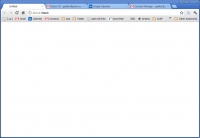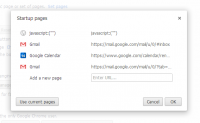Short form: I changed from the excellent Tomato firmware on my Linksys WRT54GL to Toastman Tomato in order to get IP based bandwidth monitoring. It works great!
Long form:
I’ve been using the excellent Tomato firmware on my Linksys WRT54GL v1.1 router since 2009. It was easy to install and has worked flawlessly. My router now provides service for about 30 devices, many are not under my direct control. I wanted to get IP bandwidth stats so I could tell, on those infrequent occasions when the internet was running slow, who was sucking up all the bandwidth.
I looked around a lot, comparing the open source router firmware: DD-WRT, OpenWRT, TomatoUSB, EasyTomato, Shibby, Toastman, pfsense,
I bought a new router, a TP-Link TL-WR1043ND v 1.10. I installed OpenWRT (version: Attitude Adjustment 12.09-beta2). I had a little trouble with it. I tried installing the bandwidthd mod and I had a little trouble with the wifi on the router locking up every few minutes.
How I installed OpenWRT
After spending an hour reading the manuals, installation was way simple
* fetch the firmware mentioned in the hardware-specific documentation
* install the firmware by “upgrading” the router from Tomato. 3 clicks total
* tada, the router mostly “just works”
* enable wifi (the documentation clearly mentions that wifi is turned off by default), 3 clicks “enable wifi on the LAN, on the WAN, Submit!)
* tada, the router is totally working
To install Bandwidthd
* I tried using the web interface something wasn’t working right. I tried to jump-start Bandwidthd from within the ssh interfce but nuthun doin. So I uninstalled it from the web interface and the couple commands mentioned at the top of the Bandwidthd documentation from the ssh interface
* I then went to http://192.168.1.1/bandwidthd and darn if stats weren’t magically showing up!
* I noticed there was trouble with my wifi dying unexpectedly. I uninstalled bandwidthd and the wifi seemed more stable. I got bored trying to fiddle with it and switched to trying to install another router firmware. I’m glad I now had a backup router in the TP-Link, just in case.
Having given up on OpenWRT, I looked to mods of the Tomato firmware. Here’s what I found:
* Tomato hasn’t been updated since around 2009
* TomatoUSB hasn’t been updated since around 2011. And it doesn’t have the bandwidth monitoring I wanted anyway
* pfsense is far too complex to install and run
* Toastman Tomato looked good so I gave it a go
Having Temporarily Given Up On OpenWRT, I Tried Toastman Tomato
Toastman Tomato has the built in IP bandwidth stats I was looking for. It was confusing trying to find the right firmware to download. But I found Toastman answering my exact question online, “I have a WRT54GL v1.1, what version do I want to install?” His answer, “You have a Linksys WRT54GL which does not have a USB port. It is a MIPSR1 router. You should load 1.28.7626.1 BETA. Use the std build. 7628.1 is also good, but has a more complex interface for setting up VLAN’s, which you probably don’t need.” I took that and went to Toastman’s 4shared.com site and downloaded tomato-WRT54G_WRT54GL-1.28.7634Toastman-IPT-ND-Std.bin. I upgraded my router with that firmware and BAM!! It all just worked! It even imported all my old Tomato settings!
Here is a local copy of the Toastman Tomato that I use.
http://lee.org/blog/wp-content/uploads/2013/04/tomato-WRT54G_WRT54GL-1.28.7634Toastman-IPT-ND-Std.bin
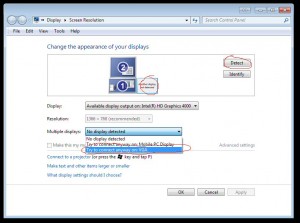 How I made it work: On the laptop, go to Windows 7’s “Screen Resolution” screen. Click “Detect” and Windows 7 will claim “Another display not detected”. That’s ok. On the properties for that display, under Multiple Displays click “try to connect anyway on: VGA”, and click Apply. Then under Multiple Displays click “Extend desktop to this display” and click Apply. You are done on your laptop!
How I made it work: On the laptop, go to Windows 7’s “Screen Resolution” screen. Click “Detect” and Windows 7 will claim “Another display not detected”. That’s ok. On the properties for that display, under Multiple Displays click “try to connect anyway on: VGA”, and click Apply. Then under Multiple Displays click “Extend desktop to this display” and click Apply. You are done on your laptop!