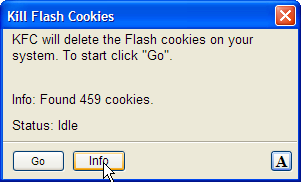Android Essentials?
I just got an Android phone, AT&T Samsung Captivate SGH-i897.
What are the essentials for this phone? Here’s what I’ve got so far to change the phone from PITA to awesome
Google Voice – ($free) to avoid the ancient “You have 2 new messages. To listen to your messages, press 1” and replace it with visual voicemail on my phone and computer. Installing it was ridiculously easy after spending an hour hunting on the forums. I went to my (pre-existing) google voice account online and clicked Settings | Voice Settings | Activate Voicemail next to the description of my phone. I typed a few characters into my phone to enable forwarding and Tada!
Touch Calendar Free – ($free) so I can look at my entire calendar at a glance. I can’t navigate around it smoothly but it’s better than the default calendar
RealCalc – ($free) stupid Samsung put the buttons on their calculator in the wrong places! It’s stupid! RealCalc has the buttons in the right places and a lot of bells and whistles that don’t get too in the way
Hi-Q MP3 Recorder – ($3.00) the built in voice recorder sounds like crap and has a mediocre interface. This one is a lot better.
Screen Filter – ($free) The phone is blindingly bright at night. Even at the lowest brightness, it is an excellent flashlight. It is dangerously bright when trying to use the GPS in the car. Screen filter works well to put some kind of “software filter” in front of the screen. Sometimes it turns itself off but it mostly works great.
No fix yet – The AT&T Samsung Captivate (SGH-i897) has 4 buttons at the bottom of the screen. Actually they are “soft” buttons with no tactile feedback. Well, after 3 seconds of inactivity, they turn off, making it impossible to find the buttons in the dark! I don’t have a fix for this yet. I heard of an app called something like “Keep the Lights On” or some such but I lost the reference to it and I have to root my phone to install it. PITA.
I’m still not ready to switch to Gmail as my primary email but it’s working well enough. I’m not switching because: 1- last week the gmail at the office was running slow a while due to Google’s fault. 2- Also last week Google switched our office’s Google Docs interface to something newer and betterer. I wish they had asked/told us before doing that!! I don’t care how new and exciting the new whatchamacallit is, not mentioning that things will be changing freaks me out. It reminds me of the absolute power they have over my email.
NoLed – ($free) when you miss a call, there is no blinking light on the phone telling you that you missed it. Uncool. NoLed fixes that. It might draw too much battery, the jury is still out.
3G Watchdog – ($free) It is difficult… impossible to tell what apps are doing on the phone. They could be downloading porn, burning up your monthly data quota. This should tell me if that happens. The ethos of the platform is pretty much that programs can run in the background whenever they want. That kinda freaks me out.
Battery Graph – ($free) I’m a program to keep track of my battery usage because I haven’t really figured out what drains the battery the most. Some users see 5 hours of battery life, some 30. I really really want to have 30 and not have to think about it.
Installing programs is nerve-wracking because so many apps want access to my data. Does Facebook need access to my Contacts list? If I give that cute new game the power to read and write to the SD card, will it be able to steal data and send it to Russian spammers? The “community” is no help because as of yet, I haven’t come across any group that has recognized malware; there is no procedure for dealing with malware!
The places to look for help appear to be (in decreasing order of usefulness)
http://googlemobile.blogspot.com/
http://androidforums.com/
http://www.xda-developers.com/
http://www.appbrain.com/
http://www.androidcentral.com/
http://www.androlib.com/ ??
http://www.samsung.com/us/support/owners/product/SGH-I897ZKAATT
So, dear reader, what am I missing? Comments welcome.