How to Make Your Own iPhone Ringtone
I got an iPhone 3G for Christmas (thanks mom & dad!)
Why must things be hard?
I had to google for 15 minutes to find instructions on putting my own ringtones on my phone. Most of the instructions started out, “Apple doesn’t allow changing your ringtone so you’ll have to jailbreak your phone. Just follow these 20 geeky steps and you’ll be playing ringtones in a few hours (until Apple cracks down on this method)”. So much for Apple being “clearly superior”. Well, in any case, here’s how to put your own ringtones on your iPhone 3G EASILY. I have iTunes 8.0.2.20 and this procedure worked fine:
Video on CNet: Make iPhone ringtones with iTunes 8.0
Short form:
- Make an AAC sound file with iTunes “Advanced | Create AAC Version”
- Drag the new file out of iTunes onto your desktop
- Remove the sound file from iTunes (but don’t delete it)
- Rename the sound file from *.m4a to *.m4r
- Drag the file into iTunes and it will appear in a new “Ringtones” folder.
- Sync your iPhone, go to your iPhone and you’ll see it as a ringtone choice.
Update 10-16-09: Look below, modelwhisperer’s comment and/or ashlieaxandike’s comment may help you get this working. Please comment and tell us what works for you!
Update 5-28-10: I had to reinstall Windows recently. I successfully put more ringtones on my Win XP, iTunes 9.1.1.12.
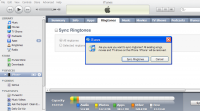 Some notes: Make sure you have selected “Sync Ringtones” on the Ringtones tab of the iPhone Device. See the image.
Some notes: Make sure you have selected “Sync Ringtones” on the Ringtones tab of the iPhone Device. See the image.
Hi
If I make more than one ringtone it shows them in itunes as different
named files, but on the iphone it as several copies of the same ring tone.
when i click ctl-r it brings it to another folder but the title is just the title without the .m4a so i cant change it to .m4r therefore it doesn’t work. what to do?
Yain, here’s the fix for that: hide extensions for known file types
No! It doesn’t work. A couple of weeks ago it DID work. I was able to add 5 ringtones. But now a couple of weeks later, I used the same method as you describe with M4r extentions and I can’t get the effing iPhone to accept them no matter what I do. What the heck is wrong? Why doesn’t it accept the new Ringtones? The first for I loaded on were each under 40 seconds and the biggest was 321mg. The five new ones that I can’t get iPhone to take are all, each of them, smaller than any of the earlier Ringtones. What is going on here? I have iTunes 8.0.2.20 and iPhone 2.2.1. HELP!
Your ringtones will not work if it is more than 40 seconds long. When you make your ringtone from iTunes, right click on the song and choose “Options”. From there you can select the “Start” and “End” points of a song. Then you click, “create AAC Version”. This automatically creates a folder in your “my music”/”itunes” folder with the artist and ablum (if using a windows OS). Find that outputted file…rename the file extention from “.m4a” to “.m4r”. Then click on the ringtone and it will begin to play under the “ringtones” section of your iTunes. Sync your ringtones to iTunes and you are good to go. Works for me every time.
Hello!
Sorry to bring this post back up from the dead…. but I cannot seem to add more than 5 ringtones. Is there normal? The first five worked flawlessly, yet, I cannot add more.
Is there a reason for this madness?
This doesn’t seem to work on the 3Gs with ver 3.0.1. The m4r file (identified as a ringtone)in the Library ringtone folder won’t sync with the phone folder. Returns a message that this file won’t play on this phone. Anyone have a work-around?
Obviously…apple has became aware of this glitch in the system and fixed the problem…I have been trying for 2 hours to do this and I cannot!! When I change the file extension to .m4r iTunes automatically adds .m4a to the file anyway…which means that this file snippit winds up back in the library not in the ringtones folder. The finished file name is “filename.m4r.m4a.” Got any thoughts about how to get around that??
UGGGGHHHHH…there went 2 hours of my life that I will NEVER get back!!
:-(
Ms. Stewart,
the problem you describe is part of windows not letting you see file name extensions. You need to go to the folder options page and unhide your extensions. You should be able to rename files normally then.
Chris and Ms Stewart, yup, that’s most likely the culprit. Google for “Show file extensions” to find out how to fix the problem.
just jailbreak the iphone and download anyring from cydia. then any song you have on your iphone you can turn into a ringtone and you dont have to do all this other crap hoping that it will work.
cheers
this is what worked for me. this is pretty much just me combining the original poster and the one comment.
Right click on song | get info | options
Change the start/end time. Your ringtone can only be 40 seconds long max
Make an AAC sound file with iTunes “Advanced | Create AAC Version”
Drag the new file out of iTunes onto your desktop
Remove the sound file from iTunes (but don’t delete it)
Rename the sound file from *.m4a to *.m4r
Drag the file into iTunes and it will appear in a new “Ringtones” folder.
Sync your iPhone, go to your iPhone and you’ll see it as a ringtone choice.
In the original song options uncheck start/end times
Done!
[…] Paying good money for a ringtone is stupid anyway. Symbian (i.e. Nokia) and Android phones should let you assign pretty much any common audio format as a ringtone. Here’s an info page for Android, and here’s how to make your own for an iPhone. […]
I have done EVERY step that everyone has said but after I convert it to m4r it wont drag and drop to ANYWHERE in my itunes, any suggustions?
Hi Grace,
You need to make sure that you phone has media sync’d to that computer, wether it is drag and drop or auto sync. You can sync calandars of another computer but not ringtones and song etc.
If it is your snyc’d computer it could simply be that you haven’t set your i tunes to except ringtones. This can be done under
Edit tab> Prefrences > General.
Then just tick ringtones as one of the excepted media types. That should do the trick.
I now have a question, i have the ringtones on my phone and working, but i can only get one of the ringtones to show up in the menu at any one time (yes i have them all labled different file names). Anyone have a fix for this?
Ive used this quite alot and it works! Now im trying on another laptop and when I try to drag and drop back into itunes it just wont let me! HELP!
Step-By-Step 1Phone 3G/3Gs Ringtone creation Guide
1st: You need to make sure to set your iTunes to except Ringtones. This can be done under Edit tab> Prefrences > General.
Next in iTunes:
Right click on song “Get Info | Options”
For Ripped music only: “Change the start/end time” (Your ringtone can only be 40 seconds long max)
Make an AAC sound file version with iTunes under “Advanced | Create AAC Version”
Drag the new file out of iTunes onto your Desktop
“Get Info” on Desktop File and Rename the sound file from *.m4a to *.m4r
Remove the original sound file from iTunes (but don’t delete it) “Keep File”
Drag the Desktop .m4r file into iTunes and it will appear in a new “Ringtones” folder.
Sync your iPhone. In “Settings” on your iPhone you’ll see the file as a Ringtone choice.
In iTunes “Get Info” for original song and in the “Options” Tab Uncheck Start/End times.